ZTC for Faculty
The high cost of textbooks continues to be a barrier for Cañada College students. Inability to afford textbooks and course materials is an equity issue.
- What is the role of faculty in this pursuit?
- How can we as educators find and make use of ZTC resources to create equitable courses?
Help make impactful changes! Decrease barriers and increase equitable access to education by choosing textbook affordability solutions such as zero-textbook cost materials (ZTC) and open educational resources (OER).

Why choose ZTC?
Affordable textbooks will reduce equity gaps and help students avoid unpredictable and frequently rising prices of textbooks and course materials. Join us in this ZTC revolution that empowers student equity and supports faculty voice and choice.
Find ZTC Materials
Ready to jump into the ZTC world? Follow these steps to make your course ZTC.
 Step 1: Explore ZTC Resources
Step 1: Explore ZTC Resources
There are many Zero-Textbook Cost Resources for your courses and the list is always growing. You may not find an all-in-one textbook, however, expand your search to locate various open resources for the specific content of your course.
ZTC resources can encompass many avenues:
- Library Resources
- Open Educational Resources
- Public access materials
- Instructor-created resources
- Student-created resources
- Open access websites
As you search for ZTC materials, consider what criteria you will use to select appropriate open resources for your course.
Tips:
- Searching for these materials takes time and persistence, just like research! Make sure you build in some time to work on this, and let us know how we can help!
- Take a look to see if someone else has created OER materials, complete OER course
or textbook.
- Example: Go to the OpenStax and browse their open textbooks.
- Example: Go to the OpenStax and browse their open textbooks.
- Check the Cañada College Library for ebooks, videos, articles, and other material.
Let your learning objectives be your guide. Instead of focusing on the textbook that you would like to replace, focus on what you would like students to know or be able to do. College a topic search Example: instead of searching for “biology” materials, search for concepts “cell structure” or “DNA” or “evolution” materials. - Check for feedback, reviews, or endorsements of OER and ZTC by your discipline community.
- Not finding what you are looking for? Ask your ZTC Team or check out more resources on the Cañada ZTC Adopter Program Canvas shell.
You can check out what other Cañada faculty are using for their ZTC courses by using the embedded list below:
 Step 2: Customize and select materials as needed
Step 2: Customize and select materials as needed
Few existing open educational resources will meet all your instructional needs so you may want to customize the open resources you have selected. Consider the following ways you may want to modify the open resources to make it more appropriate for your teaching style:
- Combine two or more open OERs and packages with ZTC materials to create one full course package.
- Rearrange or remix the content in an open resource.
- Add glossaries, hyperlinks, and test banks.
- Make edits to an open resource to improve accuracy and relevance for your course.
- Make content accessible for students with visual impairments.
If you are ready to take the next step and create your own OER remix, contact the ZTC Team.
 Step 3: Share ZTC with Students
Step 3: Share ZTC with Students
Share your OERs in either digital or print format with students in your course. Be sure to give your students clear instructions about appropriate use of printing services on your campus.
Do-It-Yourself
- Announce in your syllabus and/or course pages that the course is ZTC or LTC and what that means.
- Share website addresses to your ZTC materials to Canvas.
- Email the website addresses of the ZTC materials to your students.
- Download the open educational resource's import package and load it into Canvas.
- Share your ZTC or LTC materials for Cañada Library Reserves
Syllabus Blurb
Make sure to put a blurb in your syllabus that explains how your course is either ZTC or LTC. Use this Playlab AI app to craft that blurb easily.
When you've got your syllabus blurb ready, make sure to include the correct icon for your course. The icons are below:
| ZTC Logo | LTC Logo |
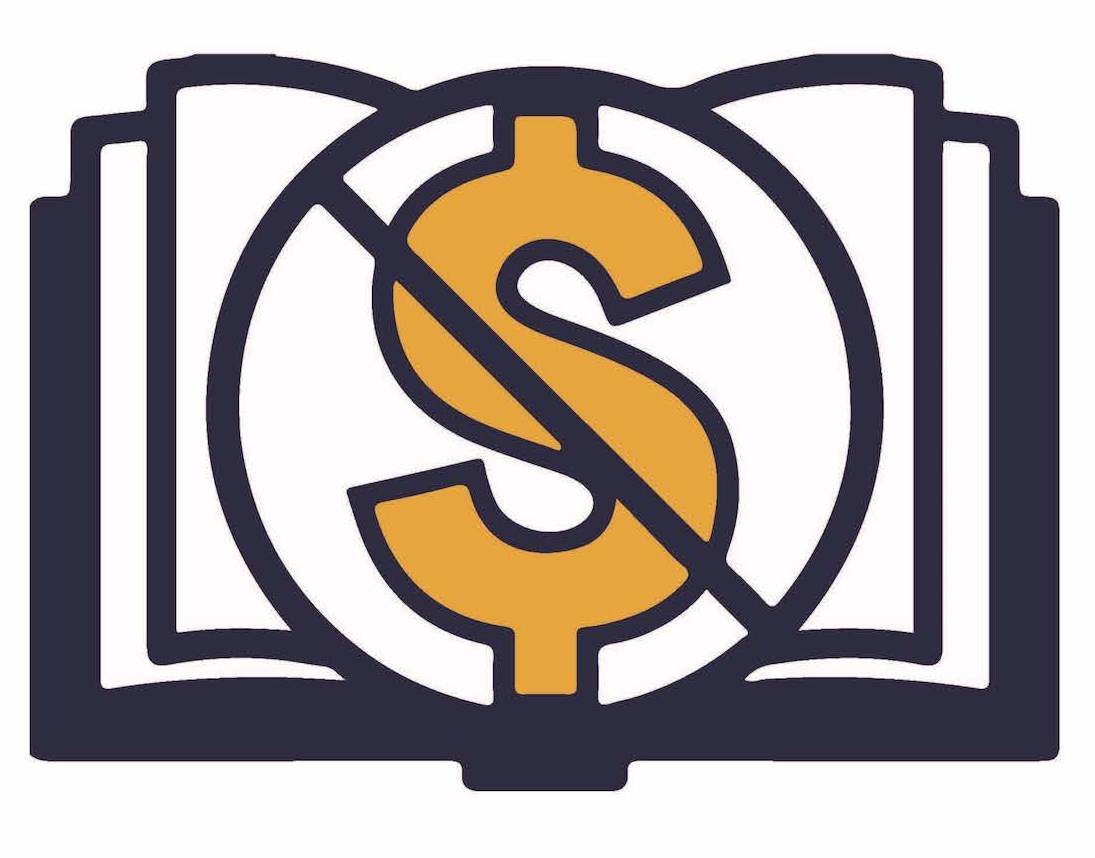 |
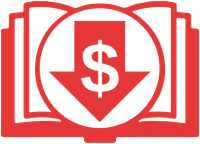 |
