Canvas for Non-Instructional Purposes
Canvas is not just a tool for offering classes online. It can also be used for collaboration,
information sharing and collecting documents for non-instructional purposes as well.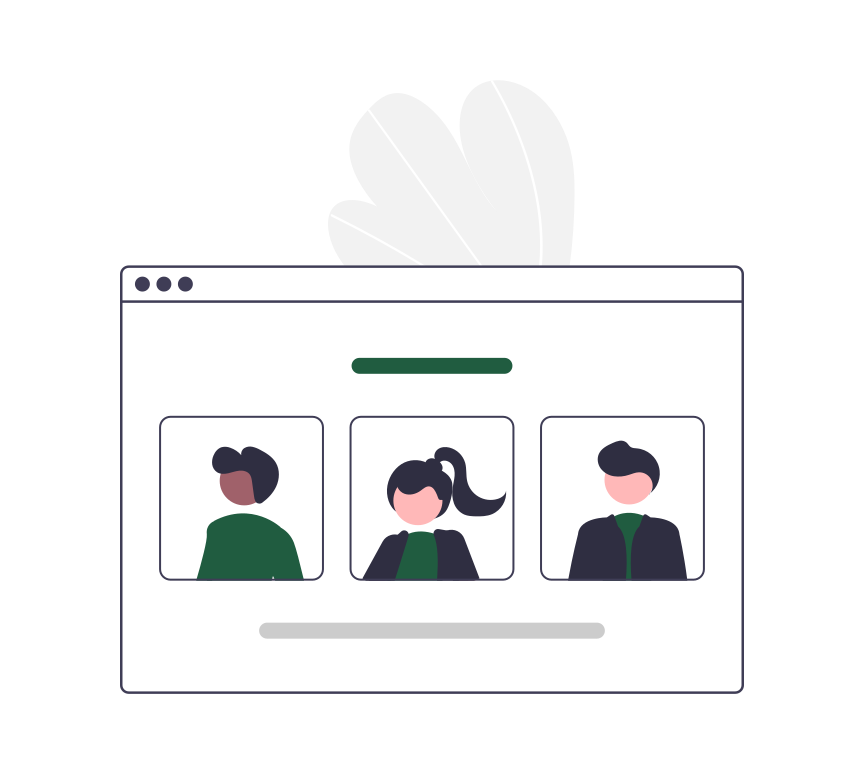
Steps for Using Canvas for Non-Instructional Purposes
- Get a Canvas account, if you don't have one already. To login to Canvas, go to smccd.instructure.com and enter the first part of your SMCCD email address (without the @smccd.edu on the end) and your email password. If you're able to login, you have a Canvas account! If not, please fill out the Canvas Account Creation Request Form.
- Request a Canvas shell. Canvas shells are like private areas where you can set up the environment you're looking to create. You are in control of what goes into your Canvas shell and who you give access to. Please fill out the Non-CRN Canvas Sandbox Request Form.
- Decide on the structure of your Canvas shell. There is more that one way to set up your Canvas shell, so watch the Set Up Your Course Structure video to get an idea of the different ways that you can set up your Canvas shell.
- Customize the navigation menu in your Canvas shell. One of the best ways to start getting your Canvas shell organized and ready for people to access, is to make sure the navigation menu on the left shows only the links that you want people to access. Watch the Customize Course Navigation video to see how to do this.
- Add your content. Start adding content to your course in the form of pages, modules, files, assignments, quizzes, discussions, and announcements. Assignments can be used to provide people to submit files or content. Discussions are a great way to give people a place to collaborate when a meeting just isn't possible. Quizzes can also be set up as surveys and you can even make them anonymous.
- Publish your content and publish your course. Remember, to publish everything that you want people to access, otherwise they might not even see the Canvas shell on their Canvas Dashboard. Watch the Publish Items, Modules, & Your Course video to see how to make sure things are published.
- Invite people. Watch the People Overview video to see how to add people to your course.
- If you have more than 3 people who need to add to your course who do not SMCCD email addresses, you will instead want to build your Canvas shell in the Canvas Free for Teachers environment.
- If you have a large number of people to add to your shell, you can do this by putting each email or G number on a new line in the '+People' dialog box. If you have trouble with this, please contact Allison Hughes at hughesa@smccd.edu.
